How do I add my car to "Member Cars"
Our Webmaster would be happy to post your info for you if the following sems to complicated. Just email him the text you want and a picture if you have one.
Or…
You can follow the instructions below or Click HERE to open/download a PDF document that takes you through the process step-by-step with illustrations.
1. Login
2. Select “Write” from the menu at the top (your account must be upgraded from the initial level when the account was created – if you do not see the “Write” option send an email to Dave to have your account upgraded)
3. Fill in the Title box. For example enter your name: John Q. Public
4. In the Post box fill in a little bit about yourself, your car and how the two of you got together.
5. DO NOT CHECK the “Notify everyone (regardless of subsription).
Now to upload your picture(s) to accompany your post.
6. Select the “Browse” button on the right hand side of the field called “File” See below for some advice on photos.
7. This opens the normal Choose File dialog box. Find the file you want to upload. Click on it and then select the “Open” button. If you want give the file a Title and a description.
8. Press the “Upload” button.
9. Leave the settings “Show Thumbnail” and “Link File” just like they are.
10. Now backup in the box where you typed your “Post” place the cursor where you want the picture to be located.
11. Press the button “Send to editor”
12. Over on the right hand side in the Categories menu place a check in the “Members Cars” box.
13. If you want people to be able to comment about your post leave the Comments and Ping boxes checked. Otherwise uncheck them.
14. Press the “Publish” button
Now you can “View site” and see your post in the “Members Cars” category!
—————–
A Note about posting and uploading your picture in your Member Posting. PLEASE PLEASE PLEASE pay attention to the size of the picture you want to upload. Resize the image so that it is no more than 600 pixels wide.
—————–
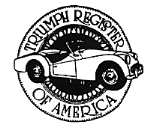 Triumph Register of America
Triumph Register of America Vintage Triumph Register
Vintage Triumph Register
Leave a Reply